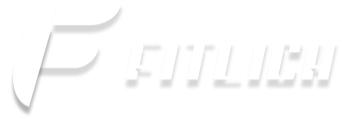Modern health and fitness app users often have more than one exercise data tracking app. They can use their favourite health apps to monitor sleep data, calculate calories burned and taken, and track evening runs, each perfectly tailored to their preferences and needs.
Google and Apple allow such apps to freely exchange data- requiring user permission in advance, of course. These apps help provide a much more customized experience than anyone could do on their own.
Launched on Android and iOS respectively in 2014, Google Fit and Apple Health track your activity via sensors on your device or compatible wearables. Although they share many of the same core features, the two apps differ more than their interfaces. Google Fit provides a more basic step and activity counter and is available for Android and iOS. Apple Health gives you a more comprehensive, complete health monitoring service, but it only works on Apple devices.
Google Fit setup
Running the Google Fit app is pretty easy. First sign in with your Google account. Once you’ve entered a few personal details about yourself, such as your age, gender, weight, and height, and set your fitness goals, you’re ready to go.
You don’t need to do anything special to activate Google Fit; runs automatically in the background. As long as you keep your phone on you, it measures your steps and calculates how many calories you have burned while walking, running and cycling. You can also add your activities manually. Just open the app, tap the plus icon in the lower right corner of the interface, and then select Add activity.
You can view your step and Heart Point stats by day, week, or month, and see highlights of your activity, like that 10-mile hike you took on the weekend. If your phone was logging GPS coordinates at the time, your walks, runs, and bike rides will be accompanied by a map showing your route.
Google Fit can also give you real-time statistics during an activity. Hit the plus icon, then Track workout, and select your activity of choice. You’ll see time, steps, calories, distance, and so on as you go. If you’re walking, running, or cycling, you’ll hear an audio prompt every time you hit a mile, although you can disable this digital cheering section in the app settings if you prefer.
The Mi Fit app has some shortcomings. It includes lots of oddly worded analysis when it comes to your sleep and step tracking. For example, it does not show the total calories burned in a day / week / month. Instead, it focuses on the miles you walk, run or bike.
That said, if you’re planning to use one of the affordable Mi Bands to start tracking and improving your fitness, we recommend starting with Google Fit.
Here’s how to do this:
- To start, open up the Mi Fit app and tap the profile button on the lower right corner. You’ll be taken to an overview of your account, the devices that you have paired with Mi Fit, and other settings you can adjust.
- Scroll down and tap Add accounts. In the app, Mi Fit will offer to automatically pair with WeChat and Google Fit, so hit the Google Fit option and confirm the sync. You should now be able to see your activities show up on Google Fit, with the words “Mi Fit” displaying next to any data that appears on the app.
- If you decide you don’t like Google Fit and want to try a different third-party app, just go back to the “Add Accounts” setting on the Mi Fit app, tap “Google Fit,” and hit “Remove from Google Fit” to unpair.
Fitlich app works integrated with Google Fit to accurately calculate the calories you burn as a result of your daily activities. Sync your Mi Band with Google Fit and stay healthier and fit. Come on, download the calorie-burning app Fitlich, which includes 200 free workouts, and have a new experience.